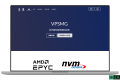为了确保主机安全,包括阿里云、腾讯云在内的云主机都开始推荐使用 SSH Key 登录并禁用 root 密码登录。本文记录学习如何配置使用 SSH Key 登录并禁用 root 密码登录。
一、生成 SSH Key
ssh-keygen -t rsa或
ssh-keygen -t rsa -b 2048 -v显示:
# ssh-keygen -t rsa
Generating public/private rsa key pair.
Enter file in which to save the key (/root/.ssh/id_rsa):
Enter passphrase (empty for no passphrase):
Enter same passphrase again:
Your identification has been saved in /root/.ssh/id_rsa
Your public key has been saved in /root/.ssh/id_rsa.pub
The key fingerprint is:
SHA256:N3EKOXQuTz0Tik****************0+vc4H5d0Leek root@default
The key's randomart image is:
+---[RSA 3072]----+
| ...++ o.. |
| .oo=.*.o.. |
| ooooB =o=. . |
| .o... * +.o= +|
|o o. S = = +o|
|.=o . .o = .|
|oo o E |
|. . |
| |
+----[SHA256]-----+
执行完毕后在 /root/.ssh/ 目录下生成了 2 个文件:
id_rsa 为私钥
id_rsa.pub 为公钥
私钥下载到本地电脑妥善保存,若用于 putty 还需通过 puttygen 转换为 putty 专属的 ppk 格式文件。为安全起见,私钥保存到本地后建议删除服务器端的私钥。
二、将公钥导入
cat /root/.ssh/id_rsa.pub >> /root/.ssh/authorized_keys三、修改 SSH 配置文件 /etc/ssh/sshd_config
将下列选项前的 #去掉
#RSAAuthentication yes
#PubkeyAuthentication yes
#AuthorizedKeysFile .ssh/authorized_keys修改为:
RSAAuthentication yes
PubkeyAuthentication yes
AuthorizedKeysFile .ssh/authorized_keys四、禁用 root 密码登录
PasswordAuthentication yes搜索,将之改为:
PasswordAuthentication no保存后重启 SSH 服务。
systemctl restart sshd.service
service sshd restart实际上其他 Linux 操作系统的步骤大同小异,例如 Ubuntu 同样适用以上方法。
最后保存重启 SSH 服务指令可能略有不同:
/etc/init.d/sshd reload
/etc/init.d/ssh restart正文完